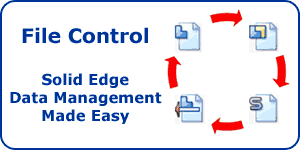User Interface Changes in Solid Edge ST2
Warning: Use of undefined constant home_feature_photo - assumed 'home_feature_photo' (this will throw an Error in a future version of PHP) in /home/synchron/public_html/blog/wp-content/themes/WP-MagTheme10-Prem/single.php on line 70
There are many great enhancments in Solid Edge ST2, not least the new Synchronous sheet metal capabilities and the new Simulation module. However in this first post for ST2 I wanted to focus on one of the the most important elements that you first encounter as a user of Solid Edge – the User Interface.
When Solid Edge with Synchronous Technology was released last year it came complete with a brand new user interface based on the Microsoft Fluent standard. This brought about a great new streamlined way to interact with the Solid Edge design environment. Based on feedback from existing users there have been some subtle changes made to the interface. We’ll concentrate on some of these changes here.
Wide Screen Mode
Solid Edge will automatically check the display resolution being used and set itself in wide screen mode if necessary. This will use some of the empty space that was to the right of the home ribbon for additional commonly used commands that exist on other ribbons. For instance in a traditional part this includes some of the PMI dimension tools as well as certain view commands. The Switch windows command is now always displayed on the home ribbon regardless as to whether it is in wide screen mode or not. The image below shows the home ribbon in part in its wide screen state.

In addition to this it is also now possible to increase the size of the icons in the interface. This can be especially useful on monitors with a very high resolution since the icons in these situations can be very small.
Reorder Quick Access Toolbar
The Quick Access Toolbar (QAT) was a welcome addition to Solid Edge ST since it allowed the interface to be customised and commands added to the QAT so they were right at your fingertips. In ST2 it is now possible to reorder the QAT in order to move commands around so that they are not simply placed in the order they were added. You can also now put seperators on the QAT in order to differentiate between different groups of commands. Another important enhancement is that when re-installing or installing new versions of Solid Edge the QAT customisations will be kept intact so there is no need to re-create them.

Cursor Feedback
There is now much more graphical feedback on the cursor. For instance when selecting geometry or manipulating the veiw an appropriate glyph will appear next to the cursor indicating the curent action. some examples of this are shown below.
![]()
Some other notable enhancements concerning the interface include:
- Fresh new startup screen
- Subtle changes to the QuickBar in the Synchronous environments
- New improved steering Wheel handles and operation
- Changes to the Live Rules interface
These enhancemants and more will be covered in future posts.
Keep an eye open for more information on Solid Edge with Synchronous Technology or subscribe to our feed for automatic notification.