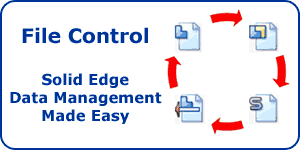Converting Traditional to Synchronous
Warning: Use of undefined constant home_feature_photo - assumed 'home_feature_photo' (this will throw an Error in a future version of PHP) in /home/synchron/public_html/blog/wp-content/themes/WP-MagTheme10-Prem/single.php on line 70
We have seen many great examples of Solid Edge with Synchronous Technology in action over the past few months. Most of these examples focus on either geometry that is purely synchronous or has been imported from another 3D Design solution such as SolidWorks or Inventor. Some previous posts which are worthy of a mention include – Imported Data, PMI Dimensions, Live Rules, Steering Wheel, and more.
This is all great but what about our existing Solid Edge projects that were started in an older version of the product. These are are going to be traditional history based designs. Now, obviously we can open them up in Solid Edge with Synchronous Technology and continue to work on them. Using this method means that they will remain as traditional history based models.
However, did you know that it is possible to convert traditional models to Synchronous models. They then behave just like designs that have been created from scratch in the Synchronous environment. We have had many users attend our Synchronous training sessions and leave at the end of the course – inspired to convert some of their existing designs that were proving difficult to modify. Once converted they were able to make those modifications simply and easily.
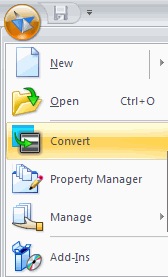
The conversion process is very simple and is started by using the command which can be found under the Application menu as shown above. Once launched it prompts you to select the file(s) you want to convert and then lists them in a convert dialogue which gives feedback on the process and provides the ability to override whether or not you want to convert a file. For instance you may have selected to convert an assembly but it contains some files that you would rather leave as traditional models. Finally just hit process and the conversion is done.
One thing that you will want to be aware of is that the conversion process overwrites the existing files instead of making copies so it is good practice to make sure your existing data is backed up first.
I have created a short presentation on the conversion process and what is possible after the conversion as been done. Enjoy
View a higher quality version of this video
Keep an eye open for more information on Solid Edge with Synchronous Technology or subscribe to our feed for automatic notification.